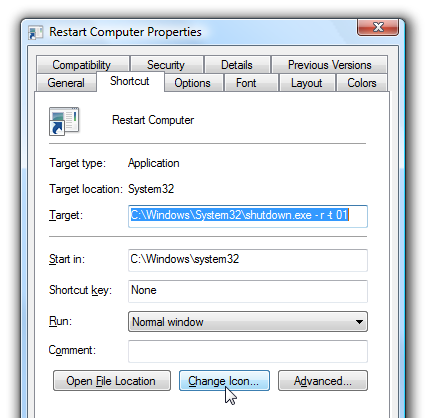Changing Google Results Pages
1. Boost Social Signals - Google believes you will like search results your friends like or recommend. Who better to recommend stuff than your closest friends. Have you noticed how Google search results display more specific links liked or shared by your community of friends. This pushes many search results beyond to the second page. And Google will even let you thank friends for it. Tip: Develop a huge social network across Twitter, Facebook and especially Google+ and get more visibility in search results.
2. Local Search is Hot Business - Google recently put out the Venice Update, which is bringing local search results which cater more to your geographical location, out on top of everything else. It was a quiet update, but shuffled a lot of thing on search screens. Its evident if you are looking to buy something, there is a better chance you are searching for it in your own local neighbourhood. e.g. a simple search for computers loads up 7 local results which nearly fill up the whole page. Tip: If you have local content site, use the opportunity to get more traffic.
3. Authority Sites Get Even Bigger - The big brands keep getting bigger and bigger with more PR, more trust and better traffic by ranking higher. Search for most common terms will usually reveal Wikipedia entry or respected news resources like Reuters or other large portals. e.g. a simple search for computers send out top 3 results from Wikipedia itself. You have a tough chance of ranking higher than that. Tip: Develop a authority site which can give competition to top brands and compete for the top search ranking spots.
4. Everyone Likes Videos - If your search query is a popular term for videos queries too, expect to see a large chunk of mid search result space occupied by lots of Youtube videos. The more popular the query, more Youtube video links. These will surely push a lot of links out of the way. Tip: Develop popular popular Youtube videos and get more Youtube pageviews.
5. Everyone Loves Images - If your query targets a lot of popular images for the term in Google Images, they will also occupy a large area to shift your results down. Tip: Use lots of images on your site and label them carefully with the right Alt tags to get your image on top of image search results and directly to your site.
6. Breaking News Always Works - if your query is a trending topic in Google news, expects some news stories to also pop in the results and drag your links down. Tip: Post on current and trending topics, get listed in Google news, become a authority site and your news links will get more clicks than the top sites.
7. Sitelinks Mark Authority - Powerful authority websites also have multiple sitelinks, search boxes and breaking news columns which take up considerable screen space (Of course they are much less than the huge 12 site links which we got!). Tip: Its difficult to match super popular sites like BBC, CNN, NYT – but bigger sites get bigger sitelinks, news links, search boxes and a larger screen space which assure better traffic to your site.
Summary: With all these types of Google search results, more so for specific queries, it will definitely lead to a better user experience. But what has changed for webmasters and SEO experts – its no longer about getting your site on the top 3 ranks. Because the top ranks are going to authority sites and rest are heavily dependent on type of query and being more influenced by social community support (get a huge community) and more new media results like news, images and videos, so do remember to do some video SEO and images SEO to rank higher out there.
Basically Google result pages are much different now than a few years back where all SEO efforts were focused to get on the first page. Also don’t be surprised when you see bigger brands, popular social media celebrities, local businesses, popular youtube video channels ranking higher. Every traffic drop is not Google Panda affected, its just that the web is changing and so is Google….